- docs
- FlowFuse User Manuals
- Using FlowFuse
- Getting Started
- FlowFuse Concepts
- Changing the Stack
- Device Groups
- DevOps Pipelines
- Environment Variables
- FlowFuse File Nodes
- FlowFuse Persistent Context
- FlowFuse Project Nodes
- High Availability mode
- Instance Settings
- Logging
- Shared Team Library
- Snapshots
- Teams
- User Settings
- FlowFuse API
- Migrating a Node-RED project to FlowFuse
- Device Agent
- Device Agent
- FlowFuse Device Agent Introduction
- Quick Start
- Installation
- Quick Start with Web UI
- Register your Device
- Running the Agent
- Deploying your Flows
- Hardware Guides
- FlowFuse Cloud
- FlowFuse Cloud
- FlowFuse Self-Hosted
- Installing FlowFuse
- Overview
- Configuring FlowFuse
- DNS Setup
- Docker install
- Email configuration
- First Run Setup
- FlowFuse File Storage
- Install FlowFuse on Kubernetes
- Local Install
- Upgrading FlowFuse
- Administering FlowFuse
- Administering FlowFuse
- Administrator configuration for SSO
- licensing
- Monitoring
- Telemetry
- User Management
- Support
- Community Support
- Premium Support
- Debugging Node-RED issues
- Contributing
- Contributing to FlowFuse
# First-run Setup
Following a successful install, you will be able to access the platform to go through the initial setup.
# 1. Start setup
# - LocalFS
Open FlowFuse in your browser http://localhost:3000.
# - Docker or Kubernetes
Open FlowFuse in your browser http://forge.example.com (Change .example.com to match the domain you set up in DNS)
Click the START SETUP button
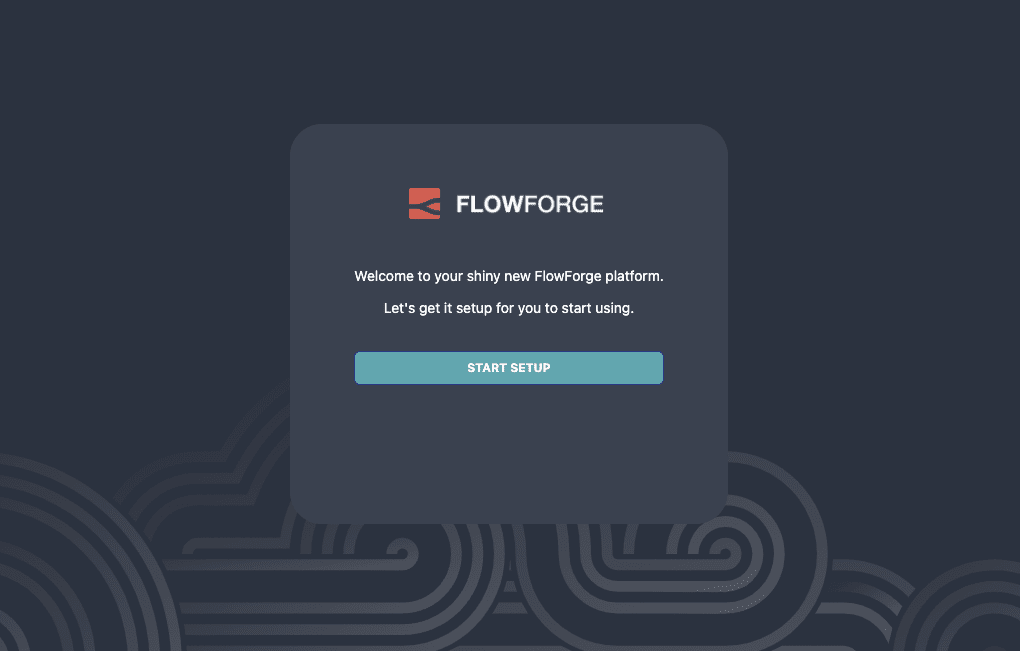
# 2. Create an Administrator
The first user you create will be an Administrator. They will have full access to the platform, be able to set platform-wide configuration and manage users and teams.
Note: with the 0.3 release, it is possible to reset your password if you have email configured and enabled the user:reset-password option in Admin settings. Otherwise, make sure you make a note of the password you set. We will provide tools to manage passwords outside of the platform in a future release.
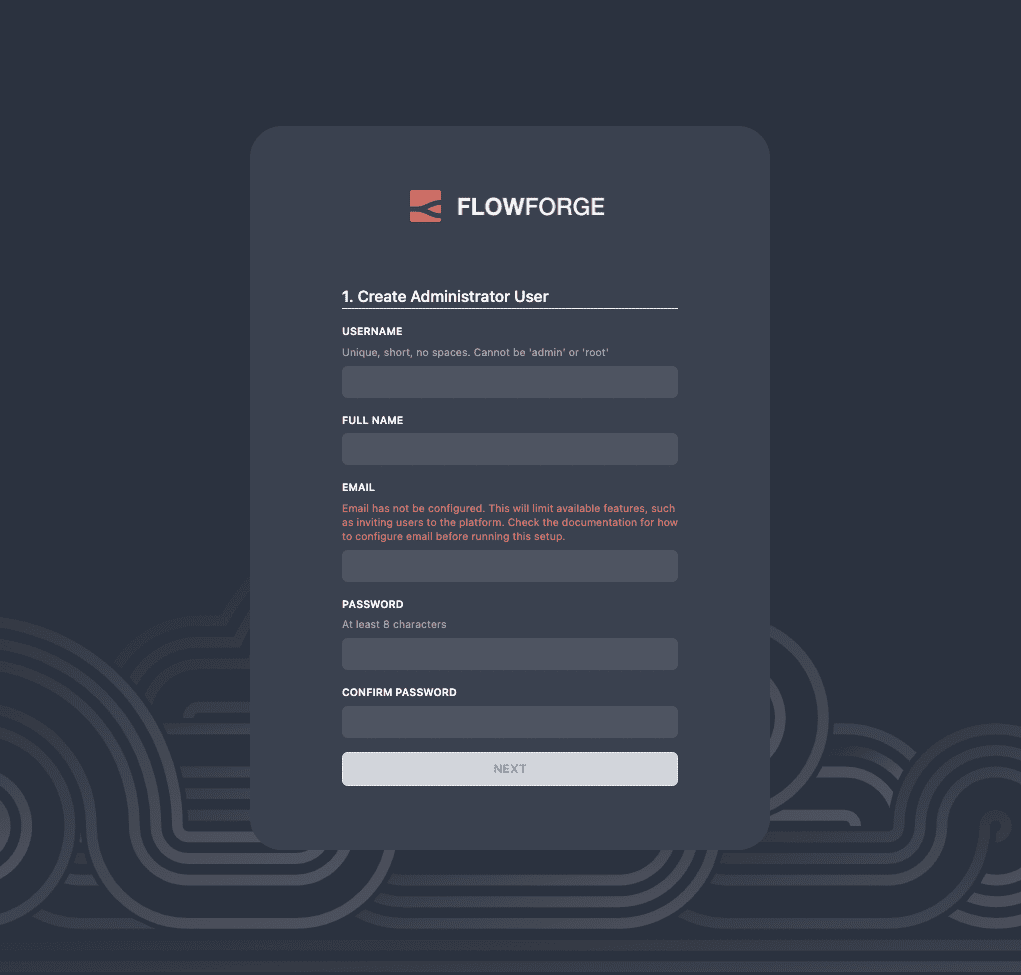
# 3. Upload a license
FlowFuse Community Edition is Open Source and can be used freely without a license.
If you have a FlowFuse Enterprise Edition license you can upload it here.
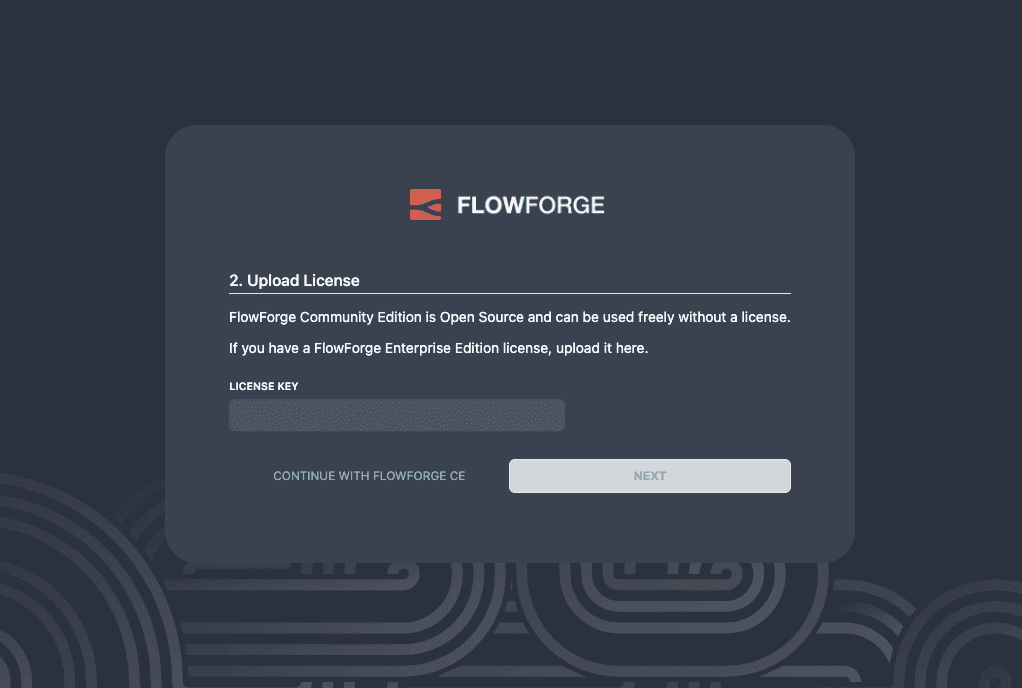
# 4. Finish setup
Once you complete the setup, you will be able to log in as the Administrator user you created and start using the platform. You can setup your Team and create your first Node-RED instance.
More information about using the FlowFuse platform is available in the main user guide.