- handbook
- Company
- Company
- Board
- Communications
- Decision making
- Guides
- KPIs and OKRs
- principles
- Remote Work
- Security
- Asset Management Policy
- Business Continuity & Disaster Recovery Policy
- Data Management Policy
- Information Security Roles and Responsibilities
- Operations Security Policy
- Risk Management Policy
- Third-Party Risk Management Policy
- Human Resources Security Policy
- Access Control Policy
- Incident Response Plan
- Cryptography Policy
- Information Security Policy and Acceptable Use Policy
- Secure Development Policy
- strategy
- values
- Operations
- Product
- Feedback
- Metrics
- Node-RED Dashboard
- personas
- Pricing Principles
- Principles
- Product Categories
- Responsibilities
- Strategy
- Versioning
- Customer department
- Customer
- Hubspot
- Marketing
- How we work
- Marketing
- Video
- Boiler Plate Descriptions
- Marketing - Website
- Customer Stories
- Webinars
- Social Media
- blog
- Sales
- Engineering & Design Practices
- Design
- Engineering
- contributing
- Front End
- Packaging Guidelines
- Platform Ops
- Project Management
- Releases
- Security Policy
- tools
- Internal Operations
- People Ops
# How to use Git
# Background
Git is a way for a team to create written content, track any changes to that content, and seek approval for any changes to become the Published version of that content on Live. Git can be used in many ways, our developers use it to write the code which makes FlowFuse work. In this guide we are focusing on the process of working with documents within our company Handbook or website. We will use Git's terminology to describe how we are working. This guide also assumes you are using Github.com to edit the Handbook and website.
When making changes to a Project at least two people have to agree that the changes should be Published. In most cases those two people would be yourself and a Reviewer.
We have included a Glossary at the end of this guide which hopefully will give you a good start with common Git terminology.
# Quick Guide
# New Contributions
If you've been asked to do a new piece of work, this is the quick bullet list of steps to follow:
- Switch to (
checkout) to the latest version of the repository'smainbranch - Create a new branch (with a
kebab-case-name) - Make the changes you need to do locally on your machine
- Add & Commit your changes when they're ready.
- Push your changes to the branch
- You can do multiple commits and pushes to iterate on your work. It will all be saved to your branch
- When ready for review, open a Pull Request
- Assign someone else as a reviewer, they may offer feedback
- The reviewer, when happy, will aprove and merge the Pull request
- Once your PR is merged, be sure to switch back to the
mainbranch again
# Modifying an Existing Contribution
If another person has opened a Pull Request or branch already, and asked you to make additions to that, then the steps differ slightly:
- Switch to their branch on your machine (if request to append to the Pull Request, that will have a branch associated to.)
- Make the changes you need to do locally
- Add & Commit your changes when they're ready.
- Push your changes to the branch. Any pushed changes will automatically update the associated Pull Request.
- You can do multiple commits and pushes to iterate on your work. It will all be saved to your branch & PR.
- Check with the original PR owner as to whether you're reviewing the PR, or if someone else has been assigned
- Reviewer submits their feedback, if any.
- The reviewer, when happy, will aprove and merge the Pull request
- Once you have finished your contirubtions, you can switch back to the
mainbranch
# Completing a Pull Request Review
You may be asked to conduct a Pull Request Review. This means that someone else has contributed some work, and would like you to check whether it works, and whether you're happy with the contributions made. These are the steps by which you can do that:
- Switch to their branch on your machine (if request to append to the Pull Request, that will have a branch associated to.)
- Run the code (e.g. website server or FlowFuse platform) and ensure their changes work as expected.
- "Add your Review" on GitHub, offer comments and recommendatins where required.
- Once you're happy, "Approve" the Pull Request
- Merge the PR
- Ensure you have switched back to the
mainbranch locally before continuing any other work.
# How to make changes to the Live version of a Project
# Create a Branch
The first step to editing content is to create a Branch of that content. A Branch is a complete copy of the Project. Creating a Branch allows you to edit the content without those edits changing the Live copy of a Project.
Navigate to the Project within Github you want to work on, that would usually be our website or Handbook.
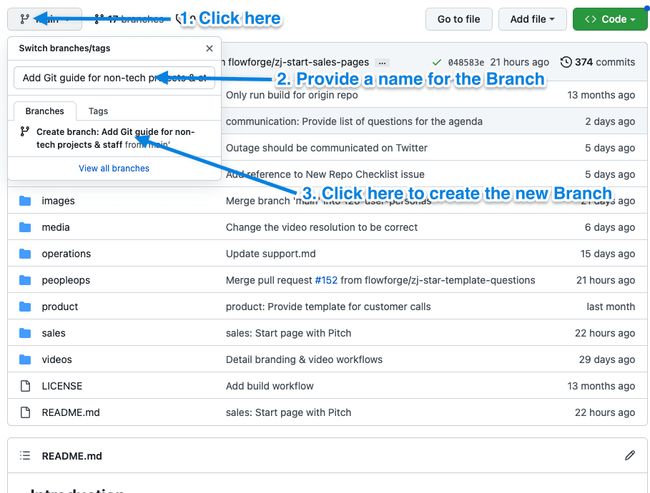
The Branch name should give a brief overview of what you are planning to change in the Project, for example ‘Add Git guide for non-tech projects & staff’ then click the ‘create branch’ link.
You should now notice that where the drop down said ‘main’ before it now says the name of the Branch you just created.
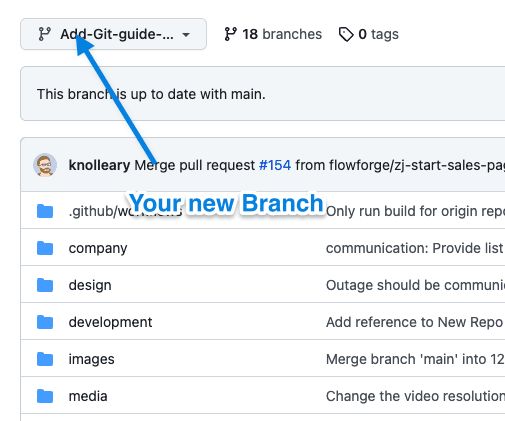
You can now start the process of actually creating or editing content, any changes you make will not yet be added to the Published version of the Live Project so don't worry if you make mistakes or are not yet happy with the finished product.
# Create a new file (document)
In this example I am going to create a new document in the Handbook which will help non-technical FlowFuse team members use Git.
Firstly I will create a new document called git-how-to.md in the design folder.
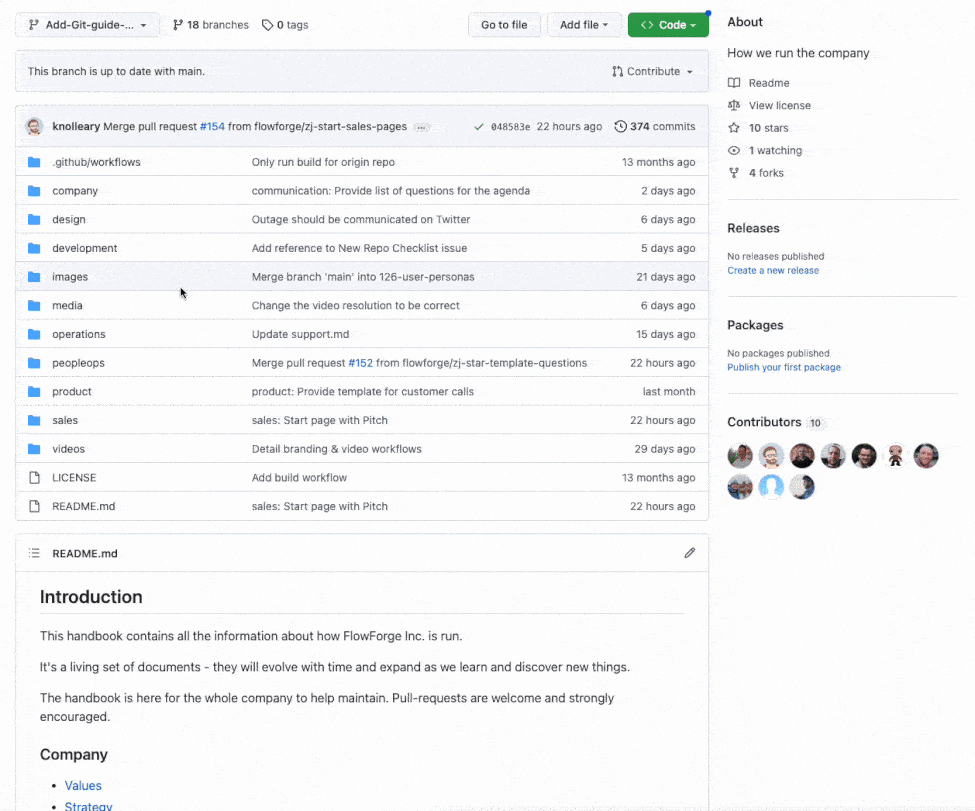
The file type is .md (Markdown). A Markdown file is similar to a .docx or .txt. It allows you to lay out content in a document including text, images, titles, headers and tables. You can read more about Markdown here.
In the video above I pressed ‘Commit changes’ which is the same as saving your document.
# Editing your document
I can now start the process of writing my document, first I will reopen it in the editor, then I will add the content.
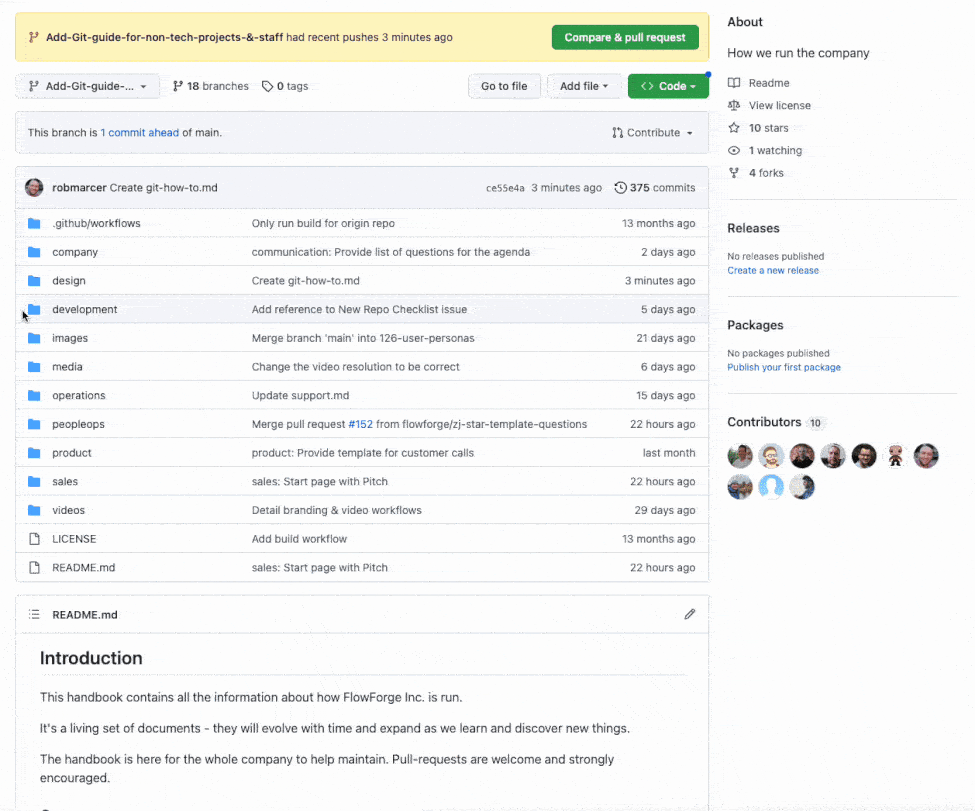
I will work on the file until I think it's ready for a colleague to review the changes I have made. Once I am happy with the content I will Commit the changes as I did before.
# How to get those changes published
# Creating a Pull Request
I am now ready to request a Review of my work from a colleague. To do this I need to create a Pull Request. Once you create the Pull Request an alert will be sent to your colleagues asking them for feedback on your work.
Github gives you an easy to find button to create a Pull Request for your current work.
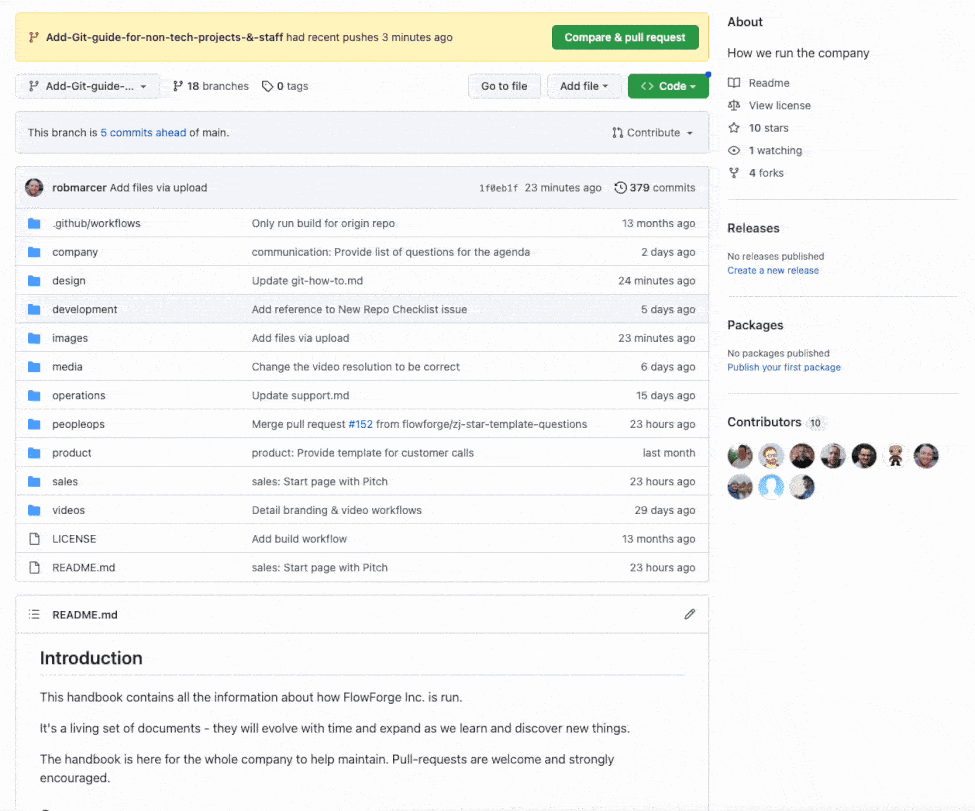
It's a good idea to provide your colleagues descriptive comments explaining the goals of the changes you have made as well as anything else you think would help them review your work.
Once you press the 'Create pull request' button an alert will be sent to one of FlowFuse's Slack channels letting everyone know you'd like your work reviewed. You can also request a review from a specific colleague using the Reviewers section of your Pull Request Click on Reviewers then select the colleague you think would be best placed to review your work.
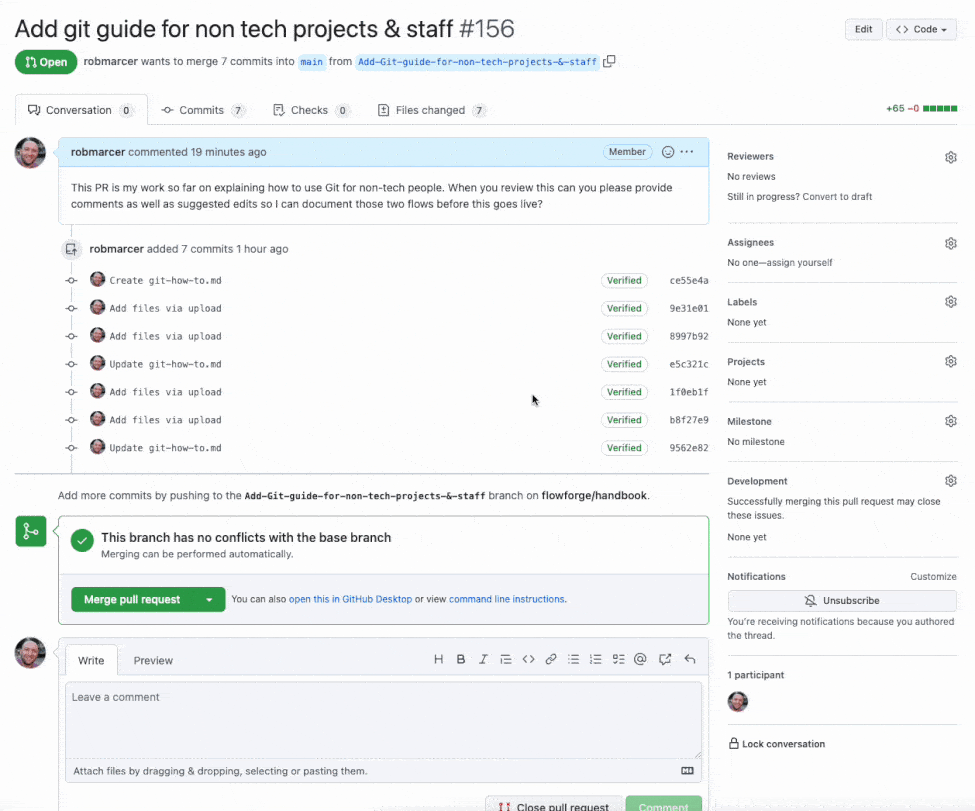
# Requesting a review of your work
Once a colleague has reviewed your work you will receive an email alert. They can provide feedback on your work in three ways, sometimes a review will include more than one type of feedback.
# Approval of your Branch to go live
This is the easiest to deal with, the Reviewer doesn't think anything needs to be changed. Proceed to the next section to get the changes in your Branch Published to Live.
# Comments on your Branch asking you to make edits.
The Reviewer has given feedback on your Branch, you will need to consider making edits and provide feedback to the Reviewer to explain what you changed (or didn't) and why.
Once you are happy that your edits address the Reviewer's feedback points Commit your changes. You should now also reply to each of the Reviewer's comments letting them know what you changed or why you didn't change anything based on their comments.
The Reviewer will now read your comments and edits and based on their actions you may need to respond to further comments or edits.
# Suggested edits to your Branch.
The Reviewer has editing your Branch themselves, you can read through their edits and approve them if you think they improve the content.
TO DO - How does the user actually deal with this?
# Publishing to live
TO DO - Write up the process to publish to live.
# Glossary
# Branch
When working in Git, a Branch is a complete copy of a Project which you can make changes to without those changes effecting the Live copy of the Project.
# Commit
The process to save changes to a Branch of a Project.
# Git
An app to help us collaboratively manage changes to documents. You can read more here but we'd advise you don't unless you are a developer as Git has a lot of features and terminology which you don't need to understand at this point.
# Github
A website which allows you to manage Git. Github also allows you to communicate with your colleagues about changes you are making.
# Handbook
FlowFuse's public document explaining how run the company.
# Live
The current version of each Project which anyone can access on the internet, click here to view the live versions of the website and handbook.
# Markup
A method to add formatting to a document by adding additional characters around content. You can read more on the Wikipedia article. Markdown is a Markup format.
# Markdown
A Markup language for formatting content in documents. You can read more in this guide. FlowFuse uses Markdown to format content for our website and Handbook
# Project
A collection of documents and content which usually relate to a specific topic. In this guide we are discussing how to edit two FlowFuse Projects, our website and our Handbook.
# Publish
The action which takes your work on a Project and makes it available on the internet for anyone to view.
# Pull-Request
A request to have your work from a Branch Published to Live.
# Reviewer
A team member who is going to check your work and provide feedback.
# Review
The process by which a colleague checks and provides feedback on your work.